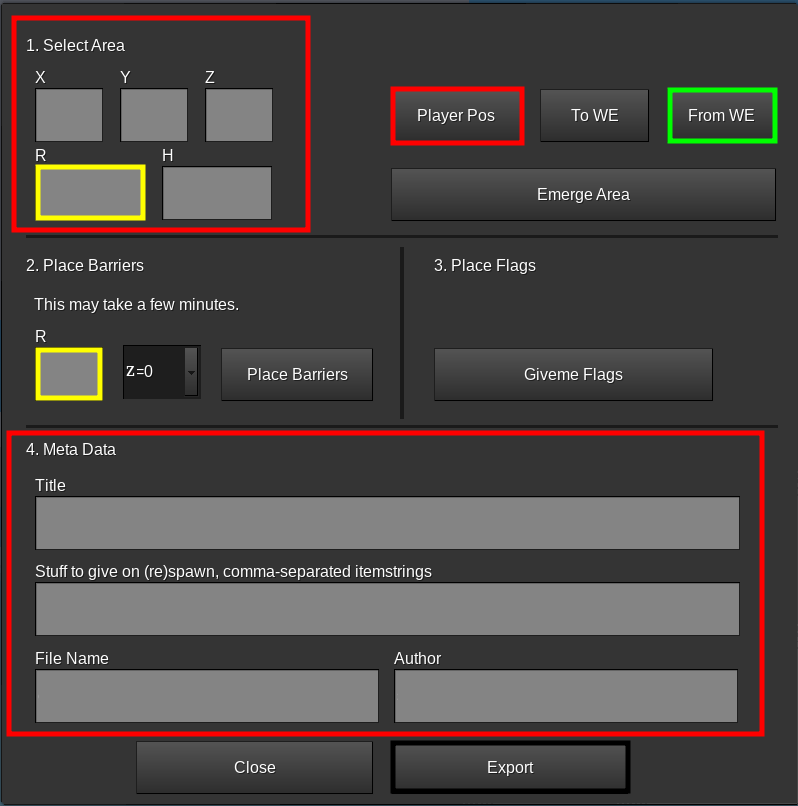6.7 KiB
CTF map-maker mod
Making a new map
Youtube Tutorial
Dependencies
- Minetest 5.0.0 or later (https://minetest.net/)
- Minetest Game (https://github.com/minetest/minetest_game/) (CTF supports most MTG nodes)
ctf_mapmodpack (copy this folder tominetest/mods)worldeditmodpack (WE) (https://content.minetest.net/packages/sfan5/worldedit/)
Find an area
-
The area can be maximum 230x230 blocks in surface area, but it can be lesser.
-
Modify the area to your unique ctf_map
- you could add
- buildings
- lakes
- hills
- etc.
- you could add
-
If you haven't modified the map at all, do the following to speed up barrier placement:
- Stop Minetest.
- Open up the world's world.mt
- Set backend to "dummy".
- Save.
The guiwindow
There are many ways of placing the barrier:
- Go to the center of the map and click on
Player Posand then onTo WE- set a radius and a height for the map
- Or select the area of the map via WE
- Go to one corner of the map and type
//pos 1in the chat - Then go to the opposite corner of the cube and type
//pos 2in the chat - Click on
From WEto import the positions - If
his negative change it to the positive number (-130 -> 130)
- Go to one corner of the map and type
- Both radii must be the same!
- The rotation of the map has to be
z=0(currently x=0 creates bugs and errors) - Click on
Place Barriers(Note that this has no undo) - After the barriers are placed, click on
Givme Flagsto get 2 flags and place them at the bases.
Meta Data
The guiwindow only shows the most important things. You have to add the missing in the map.conf later.
Exporting
- Click on
Exportto export the map-files. This may takes some time
Map Meta
The metadata of each map are stored in the map.conf file and includes all important information about them:
name: Name of the map.author: Author of the map.hint[Optional]: A helpful tip for players to understand unique maps.roation: The rotation of the map. [x|y]r: Radius of the map.h: Heigt of the map (If it's an odd numer, make h=h+1107->108).team.i: Name of the team.team.i.color: Color of the team.team.i.pos: Position of teami's flag, relative ot the center of schem. The y-positions of the flags must be an integer!30,-32.5,60 -> 30,-33,60chest.i.fromandchests.i.to[Optional]: Positions of diagonal corners of custom chest zonei, relative to the center of the schem.chests.i.n[Optional]: Number if chests in zoneilicense: Name of license of the map.other[Optional]: Additional information about the map. This is displayed in the maps catalog.base_node[Optional]: String of the node around the flags.initial_stuff[Optional]: Comma-separated list of itemstacks to be given to the player on join and on respawn.treasures[Optional]: List of treasures to be registered for the map, in a serialized format. Refer to thetreasuressub-section for more details.start_time[Optional]: Time of day when the match starts. Default to0.4[0 - 1].time_speed[Optional]: Time speed multiplier. Accepts any valid number. Defaults to 1.phys_speed[Optional]: Player speed multiplier. Accepts any valid number. Defaults to 1.phys_jump[Optional]: Player jump multiplier. Accepts any valid number. Defaults to 1.phys_gravity[Optional]: Player gravity multiplier. Accepts any valid number. Defaults to 1.
license
-
Every map must have its own license. Once you've chosen your license, simply add the following line to the
map.conffile:license = <name> -
If attribution is required (for example if you modify other's map and you have to tell who is author of the original map), that has to be appended to the
licensefield. If you want to tell more infomation, you can use:others = <description> -
If you don't know which license to use, this list of CC licenses can help you.
-
We can only accept Free Software licenses, e.g.
CC BY-SA 4.0. -
Please know what you are doing when choosing a certain license. For example, you can read information about various licenses and/or consult a lawyer.
treasures
treasures is a list of treasures to be registered for this map in serialized format.
An example treasures value that registers steel pick, shotgun, and grenade:
treasures = default:pick_steel,0.5,5,1,10;shooter:shotgun,0.04,2,1;shooter:grenade,0.08,2,1
(See here to understand the magic numbers)
initial_stuff
initial_stuff are the items given to players at their (re)spawn. The initial_stuff field is located in the map.conf file. At least a pickaxe and some torches should be given in the map's initial_stuff.
An example of initial_stuff value that registers a stone pickaxe, 30 cobblestones, 5 torches and a pistol is given below.
initial_stuff = default:pick_stone,default:cobble 30,default:torch 5,shooter:pistol
screenshot
Every map must have its own screenshot in map's folder. It should have an aspect ratio of 3:2 (screenshot 600x400px is suggested).
It should be named screenshot.png.
skybox [Optional]
Six images which should be in map's folder.
skybox_1.png- upskybox_2.png- downskybox_3.png- eastskybox_4.png- westskybox_5.png- southskybox_6.png- north
You have to include skybox license in license in map.conf file. We can only accept Free Software licenses, e.g. CC0, CC BY 3.0, CC BY 4.0, CC BY-SA 3.0, CC BY-SA 4.0.
Before you test your skybox images in local CTF game, run the update.sh file in the games/capturetheflag/ folder.
You can find some good skyboxes with suitable licenses at opengameart.org or www.humus.name.
Editing exported map
The easiest way to edit exported maps is the following:
- Create a world using
singlenodemapgen. EnableWorldEditandctf_mapmod, - Go in the world's folder, create a folder named
schems, and place themap.mtsfile inside, - Start the game,
/grantme alland enablefly(there is no ground in singlenode mapgen), - Do
//1to set the position where you will generate the map, - Do
//mtschemplace map(wheremapis the name of the mts file without.mts).
When you finish:
- Place
//1and//2exactly in opposite corners of map (cube), - Do
//mtschemcreate <new_name>to create new edited.mtsfile. It will be saved inschemsfolder.